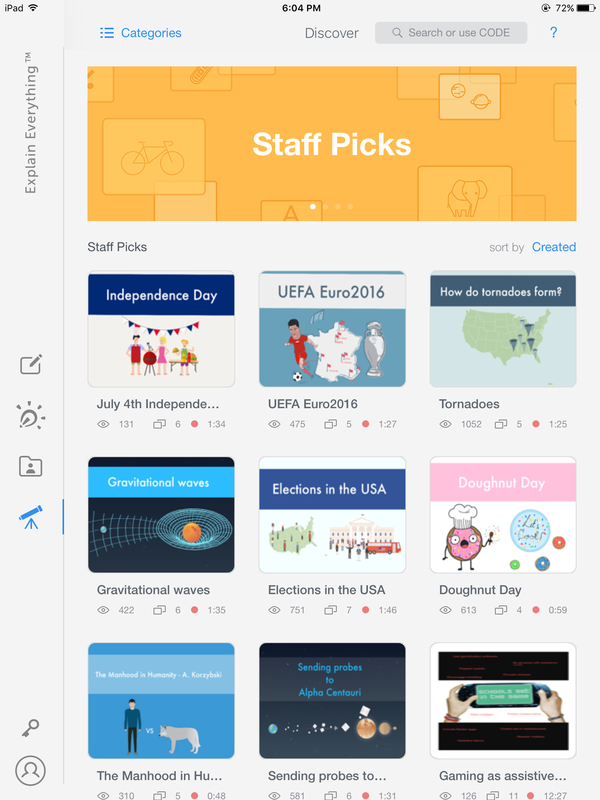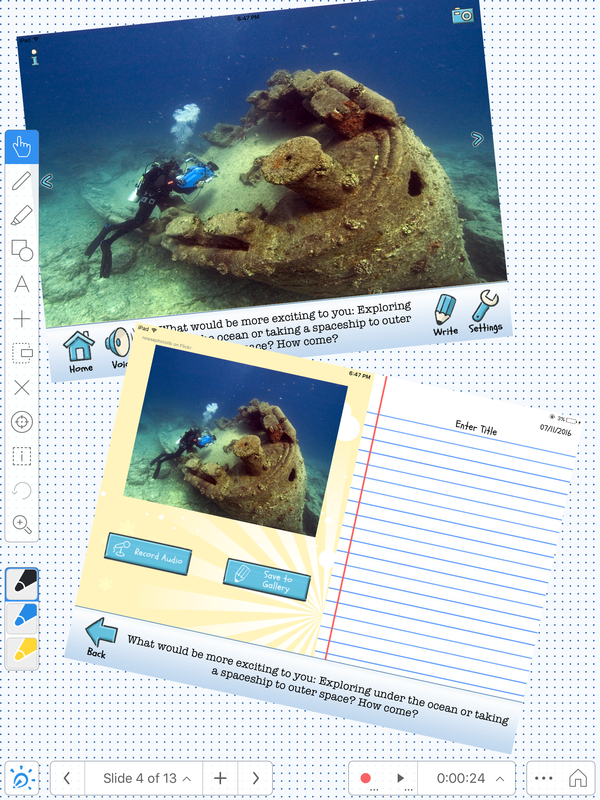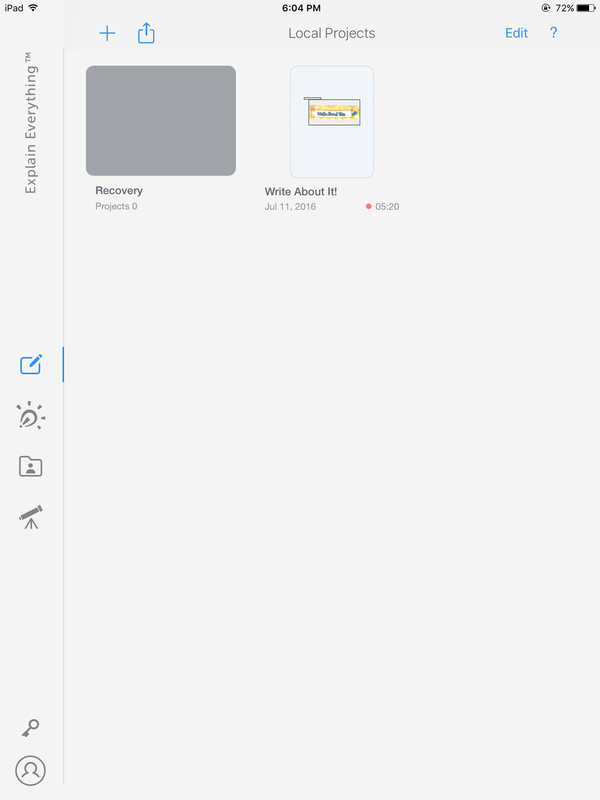Explain Everything App tutorials for Write About This
Explain Everything is a "unique interactive screencasting whiteboard app being used by over 2 million students, teachers, leaders, and learners around." It allows users to create a presentation using their own photos, videos, and most importantly voice to present their project. Using Explain Everything, users are able to
• Rotate, move, scale, flip, copy, paste, clone and lock any object added to the stage,
• Record everything you do within the app (even yourself while using the front-facing camera)
to create high quality, creative and valuable content for others to learn from!
ENJOY A VARIETY OF IMPORT AND EXPORT FEATURES**
"if your document is any major format and in the cloud or on your device, it can be imported into Explain Everything."
• Compatible file types for import include: PDF, DOC, PPT, XLS, RTF, TXT, HTML, KEYNOTE,
PAGES, NUMBERS, JPG, BMP, PNG, GIF, MP4, MOV, MP3, M4A, WAV, AAC and more
• Export as MP4, MOV, PDF, PNG, XPL (project file),
• Use a variety of import and export destinations including Evernote, Dropbox, GDrive,
OneDrive, Box, WebDAV, Airdrop, Mail, iMessage, and more
- Create slides using an infinite canvas, use a laser pointer, draw in any color, add shapes, text,
• Rotate, move, scale, flip, copy, paste, clone and lock any object added to the stage,
• Record everything you do within the app (even yourself while using the front-facing camera)
to create high quality, creative and valuable content for others to learn from!
ENJOY A VARIETY OF IMPORT AND EXPORT FEATURES**
"if your document is any major format and in the cloud or on your device, it can be imported into Explain Everything."
• Compatible file types for import include: PDF, DOC, PPT, XLS, RTF, TXT, HTML, KEYNOTE,
PAGES, NUMBERS, JPG, BMP, PNG, GIF, MP4, MOV, MP3, M4A, WAV, AAC and more
• Export as MP4, MOV, PDF, PNG, XPL (project file),
• Use a variety of import and export destinations including Evernote, Dropbox, GDrive,
OneDrive, Box, WebDAV, Airdrop, Mail, iMessage, and more
The first thing I noticed about the app is the accessibility to other users' projects. This makes the otherwise overwhelming amount of possibilities easier to grasp and can steer your creative ideas in the right direction. That, along with the iBook used to learn how to use the app made it much easier to use.
The sidebar gives easy access to the many tools available. Out of all the tools offered, my favorites were the pointers (as shown), the import media button (the +), and the text box button (the "A"). Initially, I had a bit of trouble figuring out how to use all of the tools, but with the help of the iBook and the tutorials offered by the company on YouTube, I managed the site with more ease.
The ability for the user to access all previous projects, including ones that they've collaborated on, makes this app a go-to for the classroom. This way, instead of using Powerpoint or another presentation application, the teacher can frequently check in on the student's progress, and give better direction as it's being worked on, rather than after the fact.